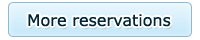Getting Chinese text in Windows is quite easy. Providing you have administrator rights, you can simply enable it in the control panel.
-
Open the Windows Control Panel.
-
(If the Control Panel is in "Category view") Select "Date, Time, Language and Regional options."
-
Open the "Regional and Language Options" icon.
-
Choose the "Languages" tab, and ensure the "Install files for East Asian languages" is checked, as per the screenshot below:

-
Click the "Details" button to open the "Text services and input languages" dialog.
-
If "Chinese" is not listed in the "Installed Services" box, click "Add".
-
In the "Input Language" list, choose "Chinese (PRC)". The "Keyboard layout" should default to "Chinese (Simplified) - Microsoft Pinyin IME 3.0". Click "Ok" on both dialogs to return to the "Regional and Language Options".
-
Click "Ok", you will probably need to insert your Windows CD for the files to be installed.
-
The language bar should now have appeared in the bottom right of the taskbar. It should default to English - "EN".
-
Click on the "EN" button to show the available languages:

-
By changing the language to "CH", you can now type in Pinyin. You can change the current language by pressing "ALT" + "SHIFT" on your keyboard.